
Home CoffeeRoaster Support
| Cases | ||||||||||||||||||||
|
One of the most important topics for Baggers, Roasters and CoffeeRoaster
Admins to understand is Cases. In CoffeeRoaster a Case is deployed
when an item sold in QuickBooks needs to be represented on the
CoffeeRoaster Production - Bags form under a different 'Coffee' item
than that which was sold in QuickBooks. This is done to simplify
the Bagger role. With the CoffeeRoaster 'Case' model, the Bagger
simply builds the items specified in the Production - Bags form.
After the items are 'bagged', they can then be packaged in 'Cases' as
needed. There are several QuickBooks and Production models used
with Cases, the CoffeeRoaster design for Cases is able to adapt to these
different models with proper configuration. Different Case Models
will be presented below. 1) Case Model 1 - the simplest form of Cases is when an existing Coffee sold in QuickBooks is also packaged in multiple quantities of this base Item. Lets say that we have an existing Coffee sold in QuickBooks, QB Item is CW-C3312. This is a 12oz bag of the Coffee 'Yellowstone' which will be the 'Coffee' CW-3312 in CoffeeRoaster. Now we decide to market that Coffee in a 6 Pack (CW-33C6) and a 12 pack (CW-33C12), but we want to continue to produce that item on the CoffeeRoaster Production - Bags form as its individual unit of CW-3312. To do this we add the new Cases as Items in QuickBooks, CW-33C6 and CW-33C12. In CoffeeRoaster, we need to add the Coffees CW-33C6 and CW-33C12, but they need to be defined as Cases and assosiated with their 'Base Coffee', the individual Coffee Item that the Case is built from and also define the numeric quantity for the Case Item (CaseQuantity).
What the configuration information means is that each time we sell either the 6 Pack or 12 Pack case, that either of these are added to the existing production quantity of the Base Item (CW-C3312). In one or more orders we can have any combination of these three Coffees sold in QuickBooks but the Bagger will only need to deal with 1 production item, the 12oz bag of CW-3312 produced in the quantity required by the orders. Neither of the Cases, CW-33C6 and CW-33C12, will show up on the Production - Bags form as they are produced under their 'Base Coffee' of CW-C3312. The form below shows Coffee Items in CoffeeRoaster configured as Cases including the CW-33C6 and CW-33C12 Items shown above. 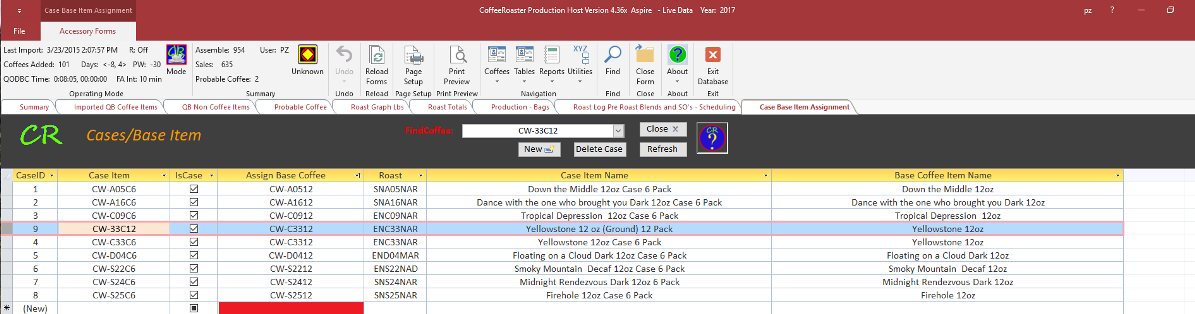 2) Case Model 2 - a more complex CoffeeRoaster Case Configuration is when you create a Case Item in QuickBooks that is built from multiple individual items where the individual items are NOT sold in QuickBooks. In this case, the QuickBooks Item needs to be represented by two Coffees in CoffeeRoaster, one matching the Case Item sold in QuickBooks and the other a 'Base' Coffee which will be shown on the Production - Bags Form. Cases are NOT displayed on the Production - Bags form, only Coffees which are built as individual units (CaseQuantity = 1) can be displayed on the Production - Bags Form. As an example, lets look at a scenario where we have a large customer that would like to sell our 'Smoky Mountain' coffee in a 6 Pack of 8oz bags. When we look at the 'Smoky Mountain' items in CoffeeRoaster, we see that we have a 12oz bag, a 2lb bag and a 5lb bag but we do not have an 8oz Item. As we expect that this will represent repeating business, we decide to proceed and create the new item in QuickBooks as CW-S22C6. To represent this item in CoffeeRoaster will need a new Coffee configured as the Case Item and a new Coffee configured as a production Item, the 'Base Coffee'. The Base Coffee will be Coffee CB_CW-S22C6. Before we create the Case Item in CoffeeRoaster, we must first create the Base Item. The best way to create a new Coffee in CoffeeRoaster is to use the New Coffee Wizard from the Coffees Icon in the Ribbon. The 'Add New Coffee Wizard' Form is shown below, we add the new Coffee as a Base Item using CB_CW-S22C6, define the case properties (IsCase = False, CaseQuantity=1), select the Roast from the Combo Box, enter a new Coffee Name based on existing names but clarifying the item as a base for a 6 Pack and then add a new size (.5 lb). 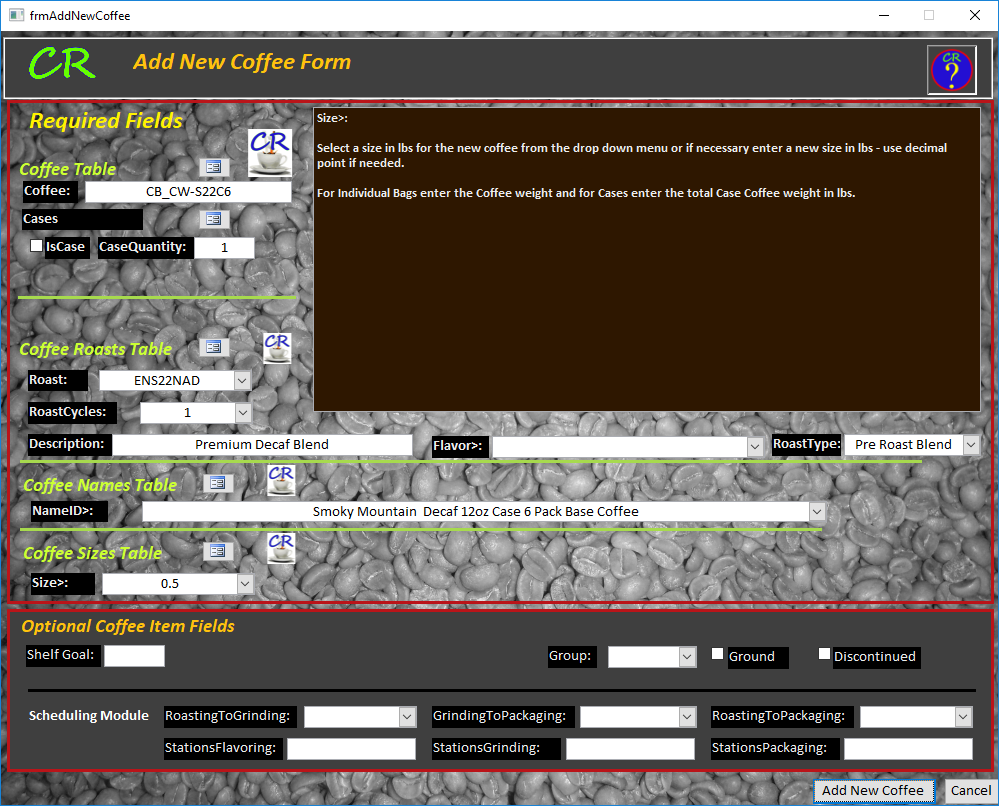 After adding the Base Coffee, we must next add the Case coffee as shown below using the Add New Coffee Wizard. Notice the the Case Configuration fields clearly define this as a 'Case' including the CaseQuantity of 6. Note that on the individual item the size is represented as the weight of the individual item, .5lb, however, on the Case, the size represents the total weight in lbs for the Case which would be 3lbs. 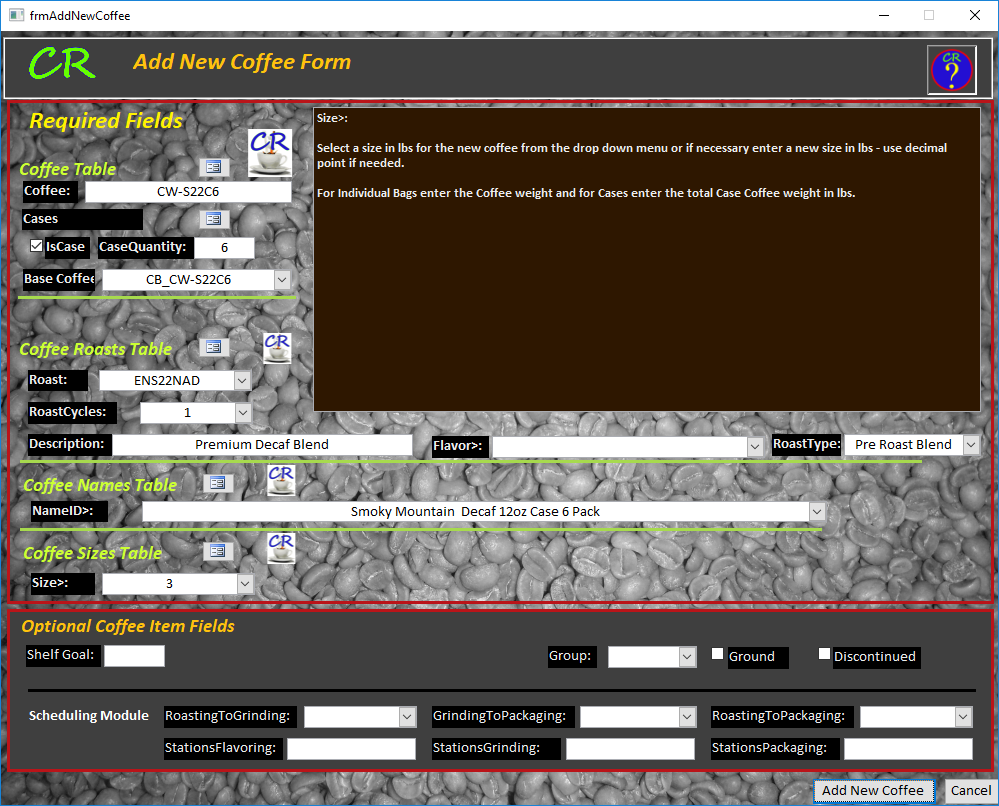 After configuring the Base Coffee and then the Case Coffee, when the QB Item CW-S22C6 is sold in QuickBooks 6 individual CB_CW-CS22C6 items will be added on the Production - Bags Form. 3) Case Model 3 - Private Labeling - some CoffeeRoaster customers use a 3rd Case Model to support Private Labeling. Lets say that you have a popular 12oz Coffee that you sell under your own name. You have requests to sell this Coffee under 2-3 private labels, the difference being that when the Coffee is bagged you need to put a private label on the bag. Cases in CoffeeRoaster can be used to direct these Private Label items to be produced as your existing 12oz Coffee, the only difference being the lable on the bag. Aspire does not recommend this practice as it requires a skilled person to slow down the production process to look at Orders to decide how many of each 'Private Label' to produce and so forth, but this has been successful for some customers for many years. What Aspire recommends instead, is to set up the Private Label coffees as their own Coffee Item in QuickBooks with a corresponding matching Coffee Item in CoffeeRoaster. This will place your existing 12oz Coffee and each Private Label coffee on separate rows on the Production - Bags form thus reducing the need for a skilled person to 'check orders' to make sure that the proper quantity of each Private Label is produced as well as your own 12oz Coffee. |