
Home CoffeeRoaster Support
| Probable Coffee Icon |
|
The Probable Coffees Icon is visible on the CoffeeRoaster Production Module, Management Module and Roaster Module in the Summary- Bags Ribbon group. The concept of a 'Probable Coffee' comes from the nature of the connection between CoffeeRoaster and its parent database, usually QuickBooks Desktop. In the parent Database, items for sale to customers are entered into QuickBooks as Items with Descriptions, pricing, etc. With QuickBooks as the parent database, QuickBooks does not provide the ability to manage Coffee Size, Roast, Roast Formulas and other information necessary to the Roasting and Bagging of Coffees. This is where CoffeeRoaster comes in as CoffeeRoaster stores the appropriate Size, Roast, Formula (Green Bean Module required) and other attributes necessary for the wholesale production of Coffees. CoffeeRoaster gets sales information from its parent database by importing line items and comparing those incoming line items to previously configured Coffees in CoffeeRoaster to see if there is a match. A properly configured Coffee in CoffeeRoaster would have Size, Roast, Grind and possibly other information depending on which CoffeeRoaster Modules are deployed. Two Icons, shown below, are used to display a current status on whether all QuickBooks Line Items imported into CoffeeRoaster have been successfully identified as Coffees or Non Coffees. It is important to understand that ONLY QuickBooks Line Items which are Coffees in QuickBooks and have a matching Coffee Record in CoffeeRoaster can be successfully identified as Coffees and added to the Coffee Roaster Roast Lbs and Production Forms. The CoffeeRoaster Import Process When CoffeeRoaster Connects to its parent database where Sales Invoices are processed (usually QuickBooks), it imports each line item into CoffeeRoaster. As these imported line items are processed, each one is checked to determine whether it is a Coffee, Non Coffee or Probable Coffee. All incoming imported items are entered into one of two forms, those line items successfully matched with a Coffee Item in CoffeeRoaster go to the 'Imported QB Coffee Items' form, and those not identified as Coffees (Non Coffee Items, Probable Coffees) go into the 'QB Non Coffee Items' form. Between the two forms, each line item from the QuickBooks Sales Order/Sales Invoice will be represented. If you create 'Assemblies' in QuickBooks, these items will not be included unless you have the optional CoffeeRoaster Assemblies Module. The two forms are displayed below. 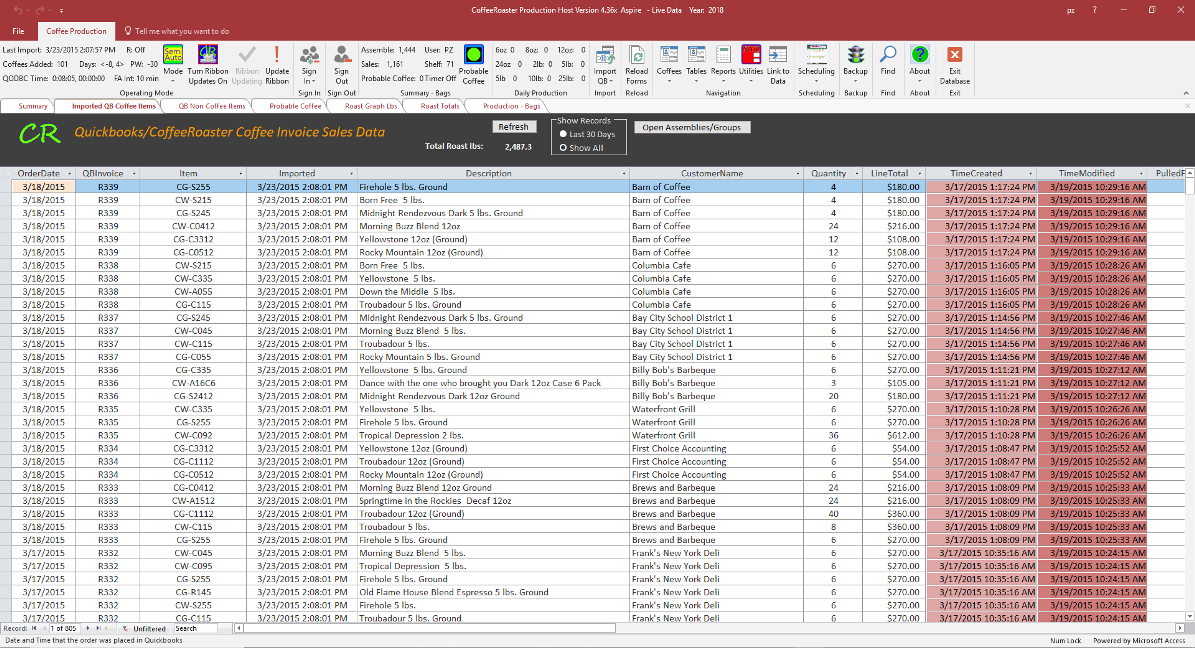 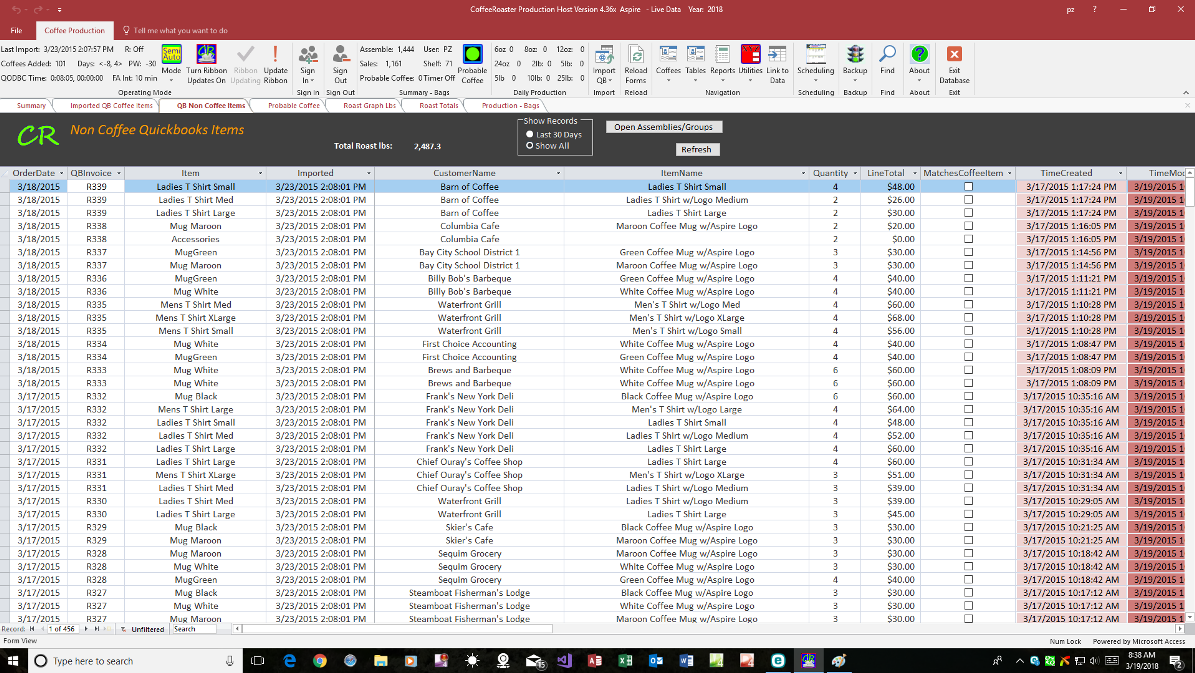 If we review the first few items for each form above, we can see that for the last incoming invoice (R339), some of the incoming QB Items were identified as Coffees and are displayed in the first form, and the Non Coffee or Probable Coffee items are displayed in the second form. Processing Items from the Probable Coffees Form 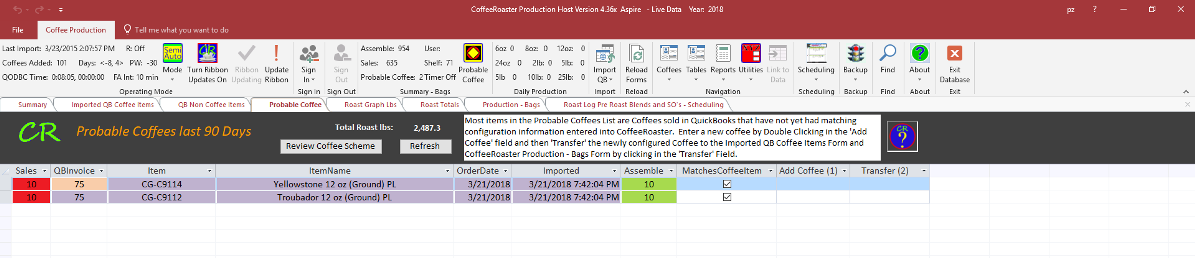 It is important to realize that items that show up on the Probable Coffee form should represent only Coffees that have been sold in QuickBooks but where the necessary matching configuration records are missing from CoffeeRoaster. This means that these items do not enter either the CoffeeRoaster Roast Totals or Production - Bags form. You can process the removal of these Probable Coffees directly from the Probable Coffees form, it is a two step process. 1) On a row where a Sales Item is a Coffee click on the Add Coffee (1) field to launch the 'Add Coffee Wizard'. Configure the new coffee properly by entering the necessary Size, Roast, Coffee Name information. After starting the process by clicking in the 'Add Coffee (1)' field 2 warning messages will appear. 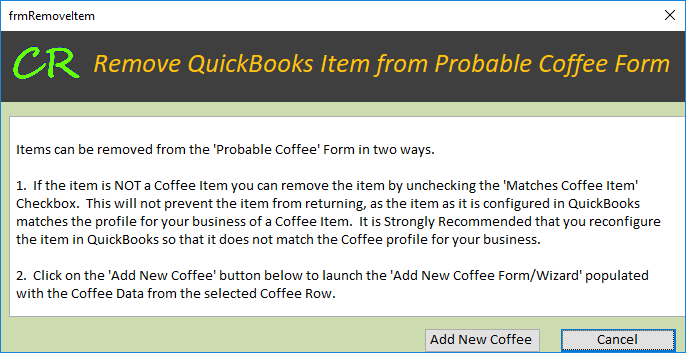 After reviewing the message, click on the 'Add New Coffee' button and a second warning will show as shown below.  After clicking the OK button the CoffeeRoaster New Coffee Wizard form will appear already populated with some of the information from the Sales record. You need to complete the rest of the form including the Roast, the number of Roast Cycles, Size and whether the item is Ground or not. When you are finished configuring the new Coffee click on the 'Add New Coffee' button at the bottom of the form. 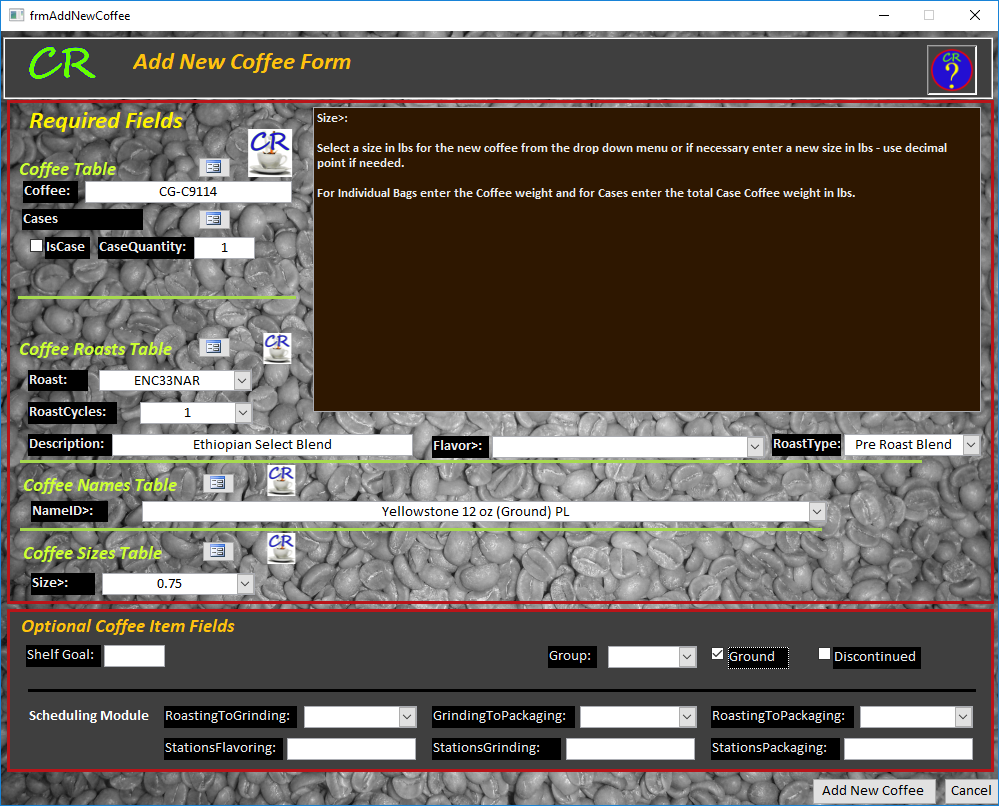 After the new Coffee has been successfully added to the CoffeeRoaster data file, a confirmation message will show and the underlying record for the Probable Coffee that you are working with will change as shown below. After reviewing the message you can select 'Yes' to review the new record or simply click on 'No' to proceed (recommended). 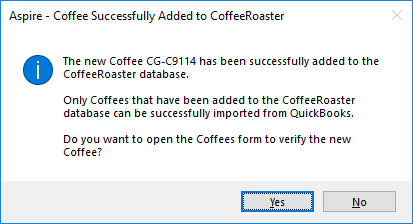 Next the 'Probable Coffees' form will be shown with a modification to the Transfer (2) field as shown below. 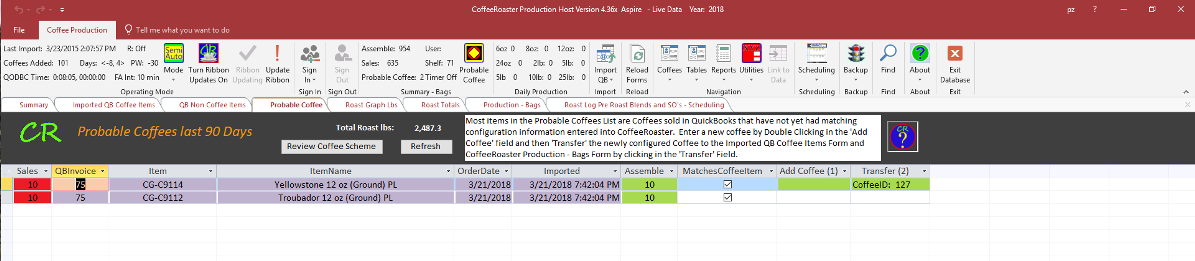 2) We can see in the 'Transfer (2)' field that the new Coffee (Yellowstone 12 oz (Ground) PL) has been added as Coffee ID 127. At this point this Probable Coffee is still not in the Production cycle as the record has not yet been transferred to the 'Imported QB Coffee Items' form, Roast Totals Form and Production - Bags form. To transfer the record, simply click in the 'Transfer (2)' field and the record will be moved to the appropriate forms and the item will now be in the Production cycle. As the 'Probable Coffees' form requeries the row will disappear from the form. To prevent 'Probable Coffees' from becoming an issue that impacts the Roasting and Bagging process Aspire recommends that only 1 trained Staff member be allowed to create new Coffees in QuickBooks and at the same time a matching CoffeeRoaster Coffee Record will be completed. The CoffeeRoaster record should be present before the Coffee is sold for the first time in QuickBooks. |