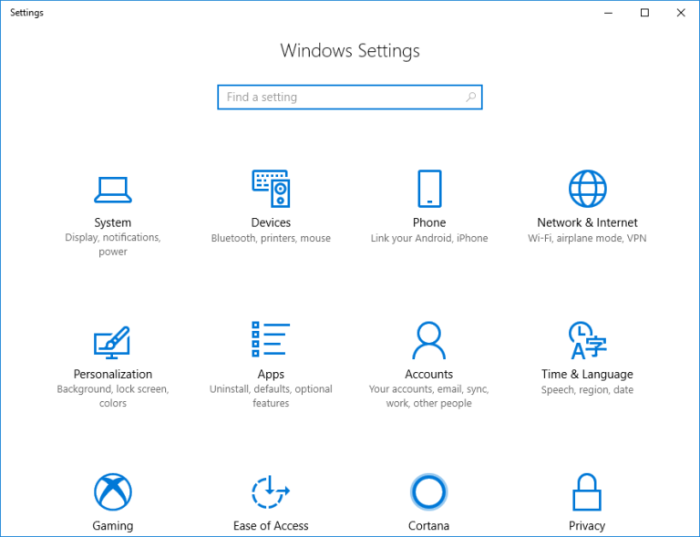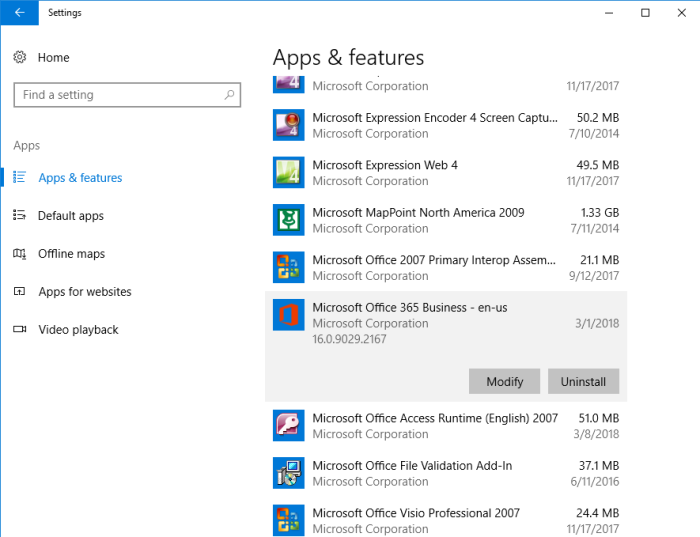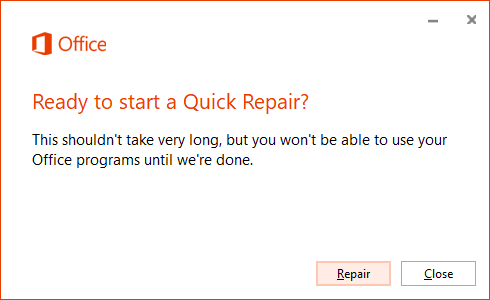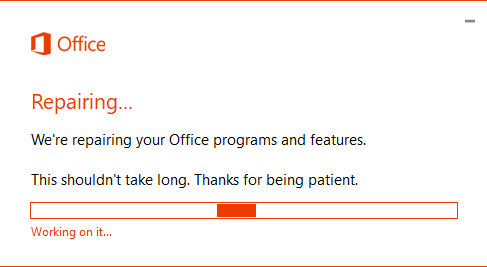CoffeeRoaster and Microsoft Office 365
CoffeeRoaster Links  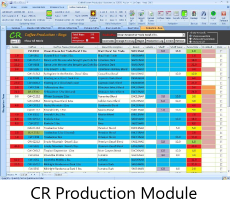 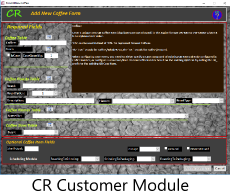 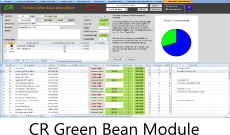 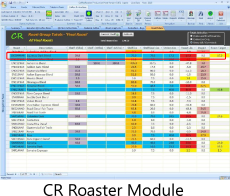 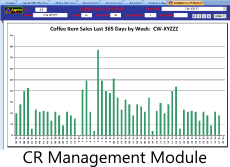 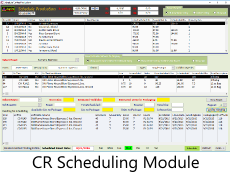 CR Assemblies Module CR Flavor Module 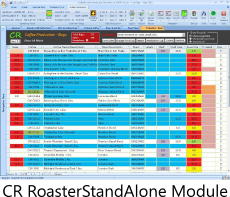 |
|
Copyright © 2019 Aspire Computer Solutions, LLC All Rights Reserved
Ph:
970-769-8502 email:
info@aspire4corners.com